
Maximizing MacBook Performance: Essential Tips for Speed and Efficiency
Apple’s MacBooks are celebrated worldwide for their sleek design, user-friendly interface, and outstanding performance. However, even the most robust devices can start showing signs of lag over time. By taking proactive measures, users can maintain and even enhance the performance of their MacBooks, ensuring they run at peak efficiency for years to come. This guide offers comprehensive insights into optimizing MacBook performance, covering essential steps, tips, and tools that will make a noticeable difference.
1. Keeping Your macOS Up-to-Date
One of the easiest ways to ensure optimal MacBook performance is to keep the macOS updated. Apple frequently releases software updates that come with performance improvements, security patches, and bug fixes. These updates are specifically designed to enhance system performance, compatibility, and user experience.
- Why It Matters: Each update is optimized for the latest MacBook models, but it also provides backward support, ensuring older models receive performance tweaks.
- How to Update: Go to System Settings > Software Update to check for any available updates. Enabling automatic updates will ensure you never miss crucial upgrades.
2. Manage Storage for Optimal MacBook Performance
Storage management is crucial for any MacBook user who wants to maintain smooth performance. A cluttered hard drive can significantly slow down your MacBook, as the system may struggle to access files and applications efficiently. Clearing unnecessary files will help free up space and enhance performance.
- Use Storage Recommendations: macOS offers built-in recommendations for optimizing storage. Go to About This Mac > Storage > Manage to see suggestions, such as storing files in iCloud, reducing clutter, and deleting unnecessary files.
- Organize Files and Folders: Regularly sort through large files, media content, and unused applications. Removing these can improve MacBook performance, especially for models with limited storage.
3. Optimize Startup Programs
Every time you start your MacBook, specific programs may launch automatically, using valuable resources and slowing down the boot process. Limiting these programs can lead to noticeable improvements in MacBook performance.
- Adjusting Startup Items: Go to System Settings > Users & Groups and select Login Items. Here, you can manage which apps open at startup. Removing non-essential apps from this list will speed up startup and reduce the initial load on your MacBook.
- Focus on Essential Programs: Only keep necessary applications that you use daily to keep your system’s resources dedicated to productivity.
4. Using Activity Monitor to Identify Resource-Heavy Processes
Activity Monitor is an essential tool for MacBook users to manage system resources effectively. This built-in utility shows you real-time information about CPU usage, memory, energy, and disk activity, helping you identify and close resource-intensive applications.
- How to Access: Open Activity Monitor through Spotlight or Applications > Utilities. Here, you can sort by CPU or Memory usage to see which apps are consuming the most resources.
- Ending High-Resource Tasks: Select any unnecessary process and click the X button to stop it. This step alone can greatly enhance your MacBook performance, especially if certain apps are consuming excess memory or CPU power.
5. Optimize Battery Settings for Better Performance
Battery settings can play a significant role in your MacBook’s overall performance. The Energy Saver settings in macOS allow you to customize how your MacBook uses power, which can influence processing power and longevity.
- Using Energy Saver: Go to System Settings > Battery to adjust settings like sleep mode, screen dimming, and power adapter use. These adjustments can help reduce power consumption, which in turn supports better performance in the long run.
- Avoiding Overcharging: If you frequently use your MacBook plugged in, consider disconnecting the power occasionally to avoid battery strain. This practice will help maintain both battery health and system performance.
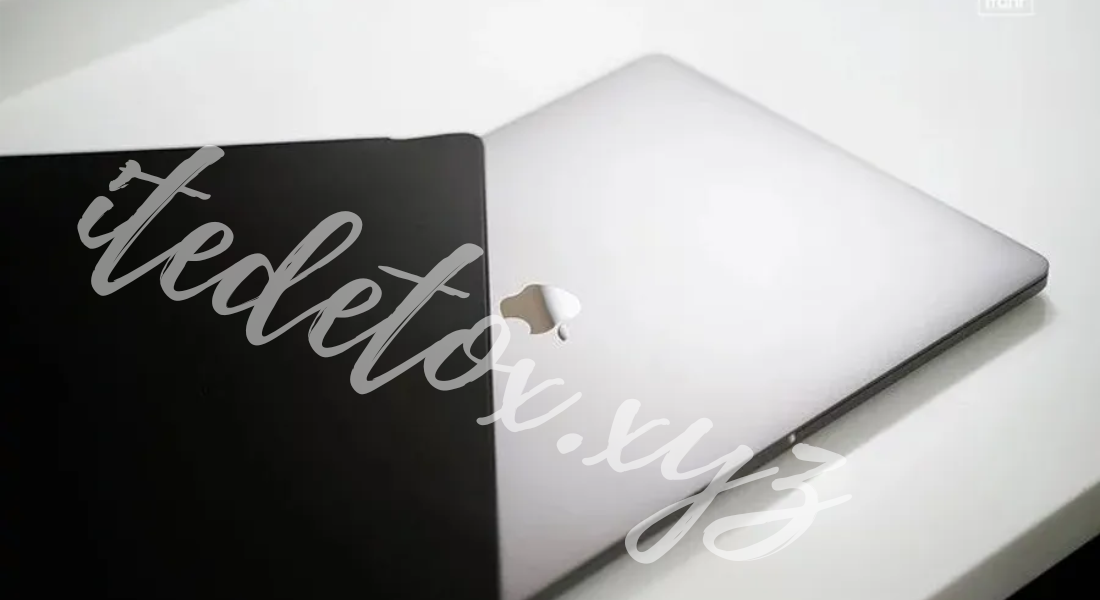
6. Clearing Cache and Temporary Files Regularly
Cached data and temporary files accumulate over time, potentially impacting your MacBook’s speed. By clearing these files regularly, you can optimize your MacBook performance without affecting important data.
- Clearing System Cache: Access Finder > Go > Go to Folder and type ~/Library/Caches. Delete the files in this folder, but avoid touching other folders if you’re unsure. Alternatively, use a cleanup tool like CleanMyMac to automate this process.
- Benefits of Cache Clearing: By removing outdated cache files, you allow the system to function more efficiently, enhancing speed and responsiveness.
7. Upgrade Hardware for a Lasting Boost in MacBook Performance
Upgrading your MacBook’s hardware, such as increasing RAM or switching to a solid-state drive (SSD), can have a transformative impact on performance. However, this option depends on the model of your MacBook, as newer models are less customizable.
- Increase RAM: For older MacBook models, adding more RAM can lead to faster processing speeds, particularly for multitasking.
- Switch to SSD: If your MacBook has a traditional hard drive, upgrading to an SSD can dramatically increase startup speed and data access times.
8. Utilize macOS Optimization Tools
Apple provides several built-in tools for maintaining MacBook performance. These tools help clean up unnecessary files, manage permissions, and optimize storage.
- Disk Utility: Use Disk Utility to repair your disk permissions and diagnose hard drive issues. Go to Applications > Utilities > Disk Utility and select First Aid to start the process.
- Regular System Restarts: Restarting your MacBook regularly clears out temporary files and refreshes the memory, which can enhance performance.
9. Consider Reinstalling macOS for Optimal MacBook Performance
If you notice persistent performance issues despite optimization efforts, reinstalling macOS might be the solution. This action removes potential software bugs and restores your MacBook to its factory settings, often providing a significant performance boost.
- Backup First: Before reinstalling macOS, ensure you have a complete backup of your data using Time Machine or a similar backup method.
- Reinstallation Process: Boot your MacBook in Recovery Mode by pressing Command + R during startup. Select Reinstall macOS to start with a fresh system. This approach can be highly effective in eliminating software conflicts and improving overall performance.
10. Regularly Maintain and Clean Your MacBook
Physical maintenance is often overlooked, yet it plays a crucial role in preserving MacBook performance. Dust and debris can accumulate within the hardware, causing overheating and slowing down the device.
- Clean Vents and Keyboard: Use a can of compressed air to clean your MacBook’s vents and keyboard. This simple step prevents overheating, which can directly affect performance.
- Professional Service: For a more thorough clean, consider taking your MacBook to an Apple-certified service provider once a year. This service will help maintain the integrity of internal components and contribute to long-lasting performance.
11. Monitor and Limit Browser Extensions
Web browsers can consume a large portion of system resources, especially when loaded with extensions and tabs. Optimizing your browser usage can significantly improve MacBook performance, particularly if you spend a lot of time online.
- Manage Extensions: Go to your browser’s settings and disable or remove unnecessary extensions. Each extension consumes memory, so limiting these will free up resources.
- Tab Management Tools: Using a tab manager can prevent your MacBook from slowing down due to an excess of open tabs, particularly if you’re using resource-heavy browsers like Chrome.
Conclusion: Keep Your MacBook Performing at Its Best
Maintaining MacBook performance involves a combination of software and hardware optimizations, regular cleaning, and mindful usage. By following these tips, users can prevent slowdowns and maximize the lifespan and efficiency of their MacBooks. Whether you’re upgrading hardware, managing software, or clearing clutter, these proactive steps will ensure that your MacBook continues to perform at its best for years to come.



